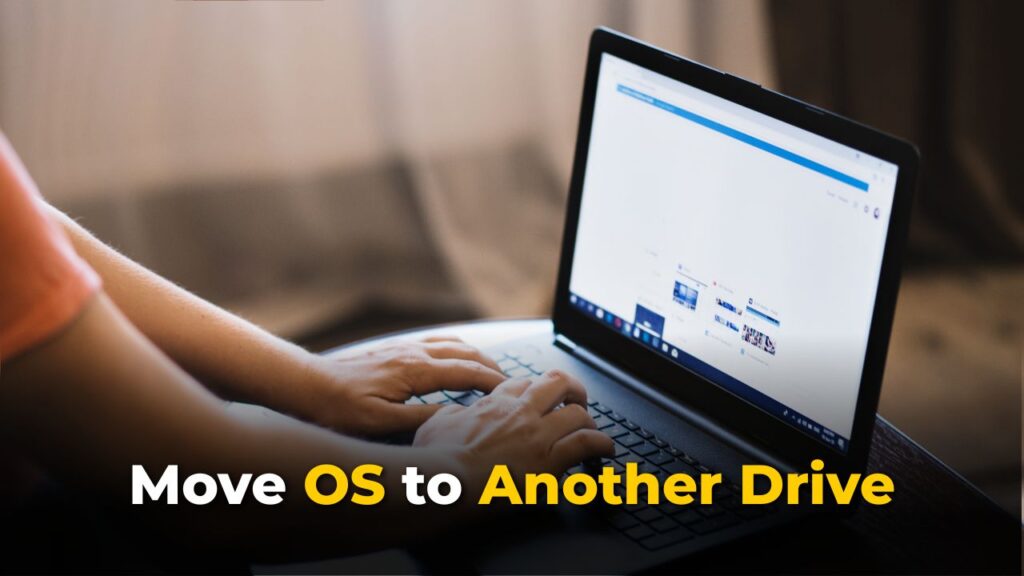Migrating the Windows OS to a new drive may sound like a task for the tech-savvy, but it’s not. In this comprehensive guide, we’ll break down exactly how to easily move OS to another drive without going through the hassle of reinstalling Windows or losing your files.
Table of Contents
Key Takeaways of Moving OS to Another Drive
- Moving your operating system to a new drive, whether it’s a faster SSD or a larger HDD, can significantly improve boot speed and overall performance.
- Cloning is the most efficient way to move OS from one drive to another. Because it replicates your entire system, including settings, applications, system files, and all, onto the new drive without requiring a fresh installation.
- You need a dedicated OS migration software for a secure OS migration. As Windows has no such cloning tools available, professional disk clone software – AOMEI Cloner comes to help.
How to Move OS to Another Drive without Losing Data
For how to move Windows to another drive without data loss and ensure a seamless boot after migration, there are 3 critical stages to follow. Let’s start now!
Part 1. Preparations
Before starting the OS migration process, some groundwork needs to be done. Skipping these steps may result in data loss or boot failure.
- Check the new drive’s size: Make sure the target SSD or HDD has enough space to store the OS partition and related files.
- Connect the new drive: Use a SATA-to-USB adapter or plug it directly into your motherboard.
- Clean up your current drive: Delete junk files, temporary data, and uninstall unused applications to make the cloning process faster and more efficient.
- Tools like a screwdriver to unscrew your PC case for replacing the old hard drives, if needed.
Part 2. Free Download Best OS Migration Software – AOMEI Cloner
AOMEI Cloner is a powerful yet user-friendly cloning tool specifically designed to clone your system with zero hassle. It widely supports Windows 11, 10, 8, 7, XP, Vista, and all Windows Servers. Here is why the AOMEI Cloner OS migration software is the go-to choice for professionals and everyday users alike:
- Easy to Use. It has an intuitive interface, which makes it beginner-friendly and simple to operate for all users.
- Multiple Clone Modes. It offers System Clone to copy OS to another drive, as well as Disk Clone to clone the entire system disk, like cloning system drive to SSD, and Partition Clone to copy a specific partition.
- MBR/GPT Support. It allows cloning an operating system between two MBR or GPT disks, or cloning an MBR disk to GPT and vice versa.
- Intelligent Cloning. You are allowed to clones only the used sectors of system partitions or the system disk, which is useful when cloning a larger drive to a smaller drive.
- Sector By Sector Cloning. If you are migrating to a larger HDD or SSD, you can choose to clone all sectors of system partition or disk by this option.
It supports SSDs and HDDs from various brands like Samsung, WD, Toshiba, Crucial, etc., and different interfaces (SATA or NVMe).
Part 3. Migrate OS to SSD/HDD using AOMEI Cloner
Once you’ve downloaded and installed AOMEI Cloner on your computer, it’s time to get cloning. Here’s a step-by-step guide that shows how to move OS to another drive using this OS migration software.
Step 1. Connect the new drive to the PC, adn then Run AOMEI Cloner to select Clone > System Clone.
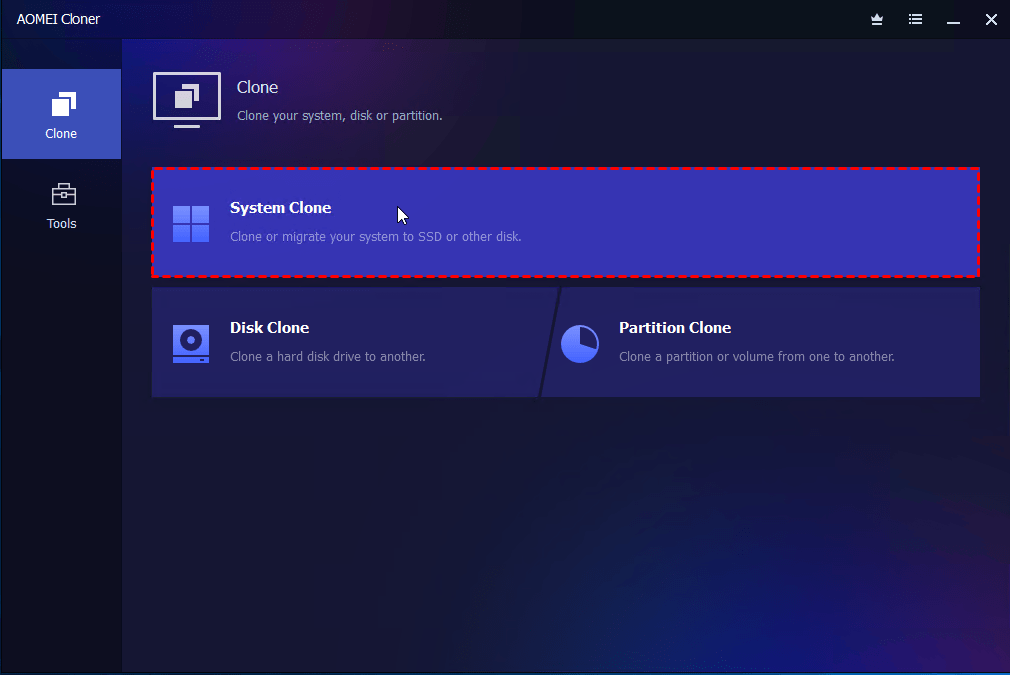
Step 2. This software will automatically select all boot-related partitions as the cloning source and skip unrelated partitions. Here, you only need to choose the new SSD or HDD as your destination.

Step 3. You can enable SSD Alignment if you’re migrating to an SSD. This boosts performance and extends drive lifespan. Then, click on Start Clone.
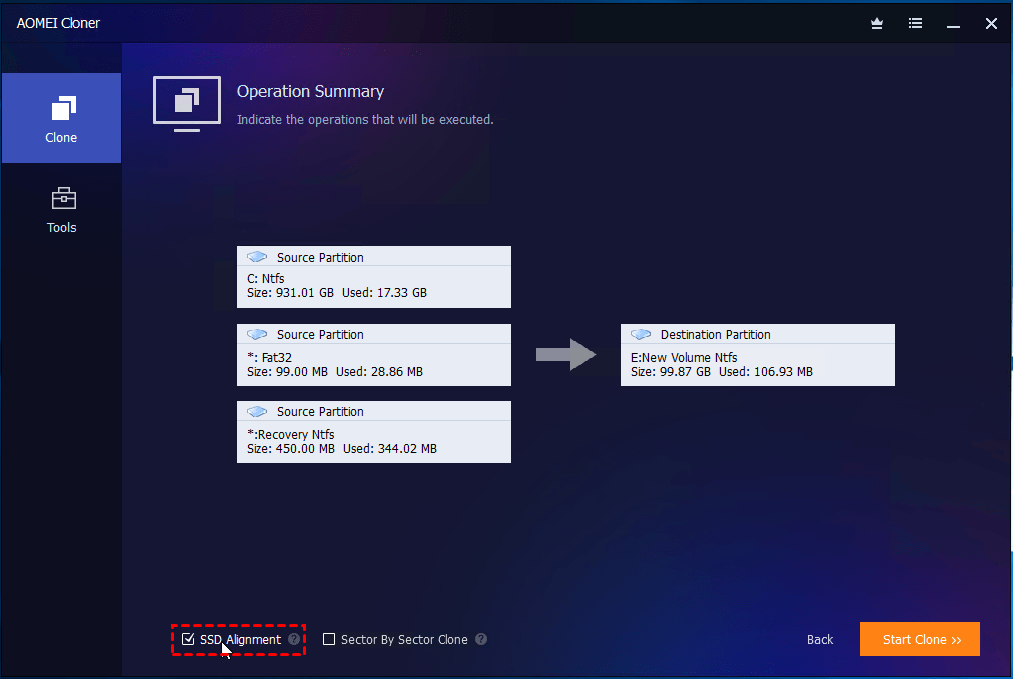
After cloning is complete, you can shut down your PC. Go into BIOS/UEFI (usually by pressing DEL, F2, or ESC at startup) to set the new drive as the primary boot device. Or, replace the old hard drive with the new cloned drive manually to boot from it.
FAQs about Moving Windows OS to Another Drive
Q1: Can I transfer my OS from one SSD to another?
Yes, absolutely! In fact, SSD-to-SSD cloning is common when upgrading to a larger or faster drive. Using AOMEI Cloner ensures your OS moves smoothly with all settings intact.
Q2: How do I move my OS to SSD without cloning?
You can technically reinstall Windows from scratch using a bootable USB, but it’s time-consuming. You’ll need to back up your data, reinstall drivers, and reconfigure everything. That’s why cloning remains the easiest and most efficient method.
Q3: Do I need to partition my SSD before cloning?
Nope! AOMEI Cloner handles the partitioning for you. It automatically creates necessary partitions during the cloning process.
Conclusion
Learning how to move OS to another drive doesn’t have to be overwhelming. With the right preparation and a reliable tool like AOMEI Cloner, you can transfer your system without losing anything. Cloning your OS not only improves system performance, especially when moving to an SSD, but also saves the hassle of reinstalling everything from scratch.