Table of Contents
What is the best file transfer software?
File transfer refers to moving digital content—like documents, photos, videos, or software—from one device to another. In today’s fast-paced world, speed, ease of use, and data security are non-negotiable when sharing files.
AnyViewer stands out as a robust remote control software that also delivers fast, encrypted file transfer for PC and Mac. Whether you’re handling large project files or everyday documents, AnyViewer streamlines the process from start to finish.
Its user-friendly design allows anyone to move files between devices with just a few clicks—no technical expertise required.
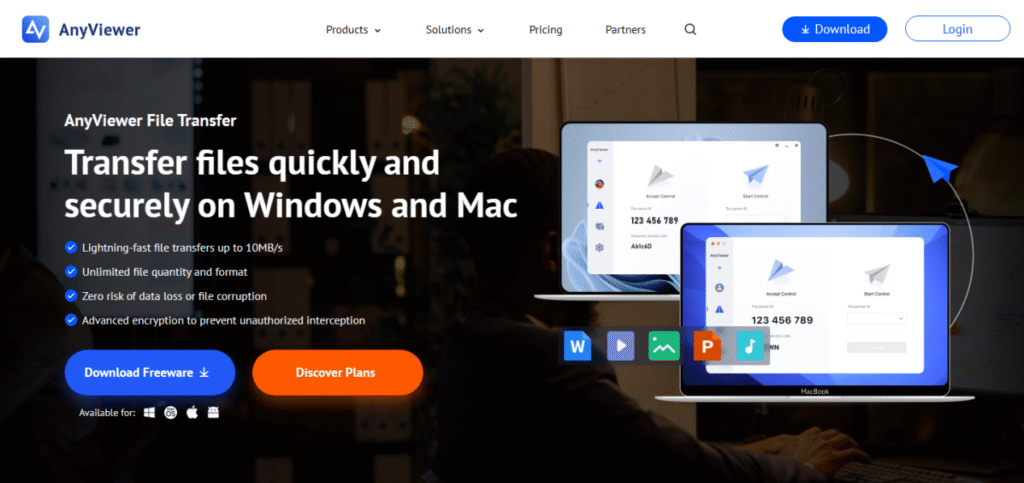
Key features of file transfer with AnyViewer
AnyViewer isn’t just a remote desktop solution—it’s a comprehensive file transfer software designed to make file sharing as fast, secure, and effortless as possible. Whether you’re moving large datasets, critical business files, or everyday documents, AnyViewer delivers exceptional performance and flexibility to meet your needs.
High-speed transfers
AnyViewer is built for speed. It supports lightning-fast transfer rates of up to 10 MB/s, allowing you to move even the largest files in minutes rather than hours. With five concurrent transfer threads, multiple files can be sent simultaneously, significantly reducing wait times. Whether you’re transferring a few high-resolution videos or thousands of documents, AnyViewer handles bulk transfers with ease. It supports single files up to 1 TB in size and unlimited file quantities, making it ideal for professionals working with massive data or multimedia projects.
End-to-end encryption
Security is at the heart of AnyViewer’s file transfer functionality. It uses advanced end-to-end encryption protocols, such as Elliptic Curve Cryptography (ECC), to ensure that your files are fully protected during transmission. This encryption prevents unauthorized access, data leaks, and tampering—providing peace of mind when transferring sensitive documents, proprietary data, or confidential client information. Whether you’re sharing files within a company network or across public internet connections, your data remains safe and secure.
Cross-network compatibility
AnyViewer breaks down the barriers of local network limitations. It allows seamless file transfers across different networks, whether you’re on the same LAN, connected via Wi-Fi, or accessing devices remotely through the internet. This makes it perfect for remote work environments, enabling you to send files from home to your office PC, share resources between different branches of a business, or assist clients in other locations—without needing complex VPN configurations or being physically present.
Dual file transfer modes
AnyViewer gives you the flexibility to transfer files your way. Choose between a dedicated one-click file transfer session or move files effortlessly during a full remote access session using drag-and-drop functionality. Whether you need speed or control, AnyViewer adapts to fit your workflow.
Stable and reliable connection
Unstable internet connections can be a nightmare during file transfers—but not with AnyViewer. It’s built to maintain a stable and consistent performance, even in low-bandwidth or high-latency conditions. Thanks to its intelligent reconnection technology, if your connection drops mid-transfer, AnyViewer will automatically resume where it left off, reducing the risk of data loss or corrupted files. This makes it a reliable choice for users in rural areas, mobile networks, or other less-than-ideal internet environments.
How to use AnyViewer for remote file transfer
Follow these simple steps to effortlessly move files between computers:
Step 1. On your local computer, go to the login page and click “Sign Up” to create a new account.
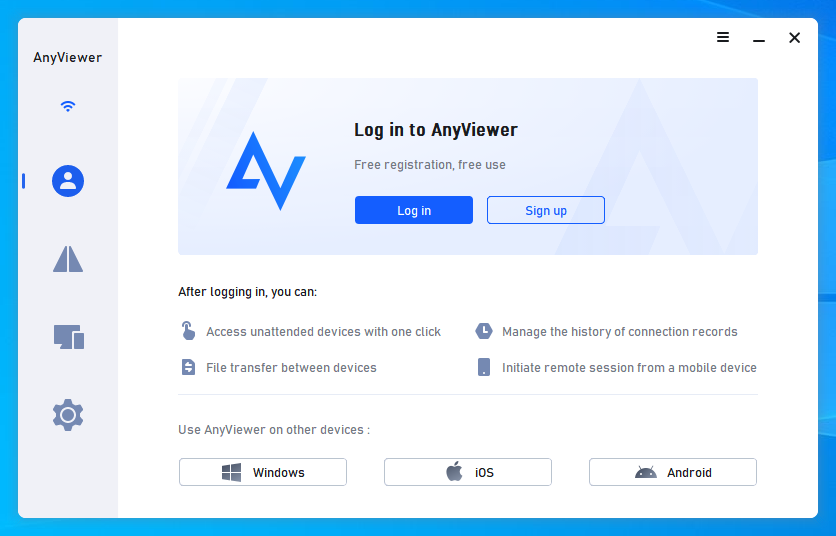
Step 2. After logging in, your local device will be automatically associated with your account.
Step 3. Now, log in to the same account on the remote computer.
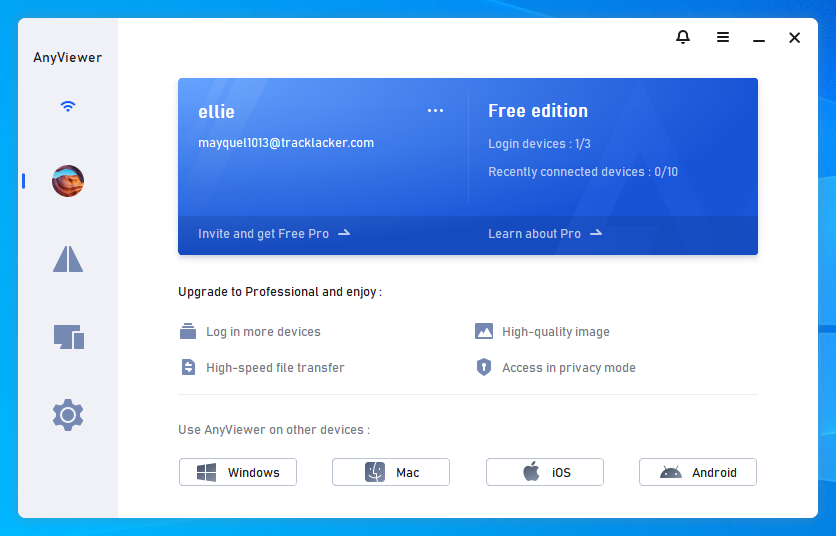
Step 4. On the local machine, choose the target remote device from your list and click “File Transfer.”
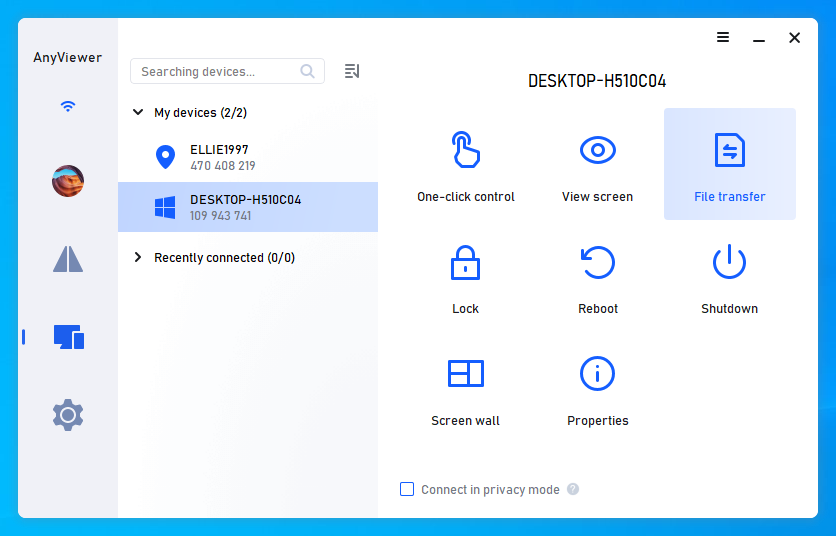
Step 5. A file transfer window will pop up. You can either double-click the desired files or use the directional arrows to begin transferring files between the two computers.
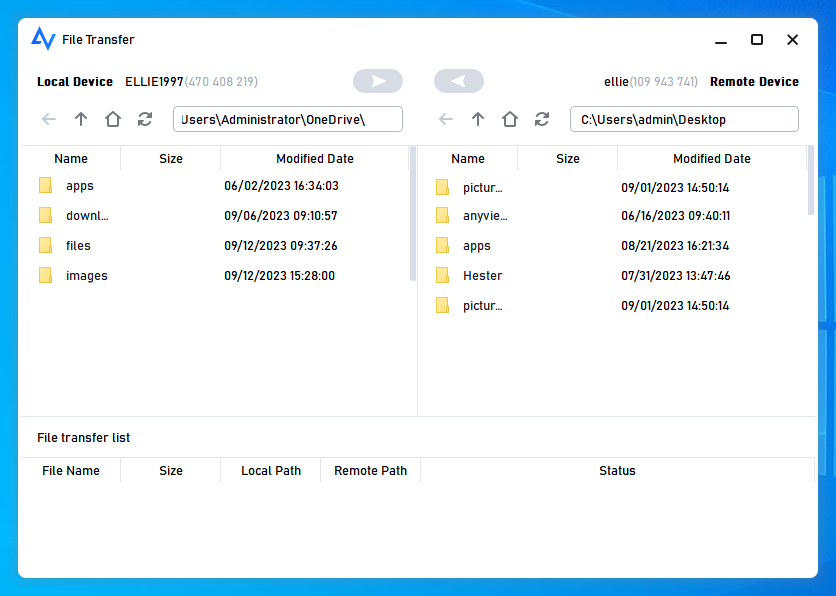
Alternatively, you can opt for “One-click control” to start a remote session first. Once connected, open the file transfer panel from the toolbar during the session to manage your transfers.
Conclusion
In today’s fast-paced digital world, efficient and secure file transfer is more important than ever. AnyViewer stands out as a top choice by combining high-speed performance, robust security, and ease of use. With features like end-to-end encryption, cross-network compatibility, and dual transfer modes, it offers everything you need for seamless file sharing. Whether you’re transferring files between offices or managing multiple devices remotely, AnyViewer makes the process simple, reliable, and stress-free.



