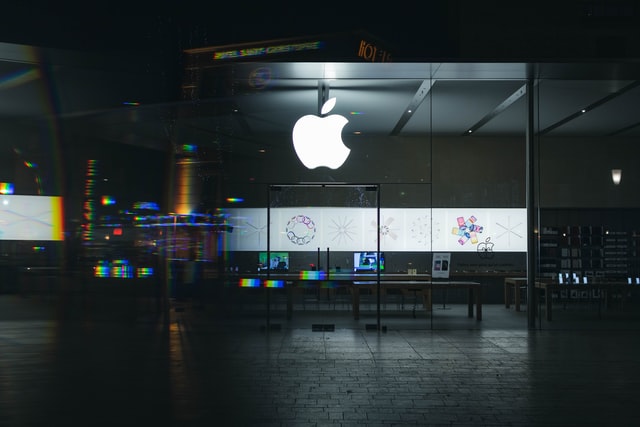Want to save Outlook emails as PDFs effortlessly? Do you still use the Print feature to convert an email into a PDF file per session? With MultCloud, you can convert and store important emails in PDF format in bulk — no downloads needed! Preserve crucial communications securely and access them anytime. Discover the easiest way to archive Outlook emails as PDFs here!
Table of Contents
Why Save Outlook Email to PDF?
Saving Outlook email to PDF format offers several practical advantages. Here are the most common reasons why you might want to do it:
- Recordkeeping and Documentation: PDFs are widely used for archiving because they preserve the exact formatting and content of the original email.
- Sharing and Portability: PDF files are universally accessible across all devices and platforms without needing Outlook.
- Offline Access: Once saved as a PDF, the email can be accessed without an internet connection or Outlook.
- Simplified File Management: PDFs are easier to organize, categorize, and search when stored alongside other documents.
- Preventing Accidental Deletion: Once emails are saved as PDFs, they’re safe from accidental deletion or server issues in Outlook.
Since saving emails to PDF can bring various benefits, you may have used other methods to realize it before, such as using the Print feature. However, there is a better way: MultCloud can batch-convert emails to PDF and save them to the local and cloud. You can know more about this tool in the following parts.
What is MultCloud?
MultCloud is a web-based service that can be used to manage multiple cloud storage accounts in one place. So far, up to 40 clouds can be added to MultCloud, including Google Drive, Dropbox, OneDrive, iCloud Drive, Google Photos, Google Workspace, iCloud Photos, pCloud, MEGA, Amazon S3, etc. Besides, you can also manage your Outlook and Gmail emails on MultCloud without switching websites.
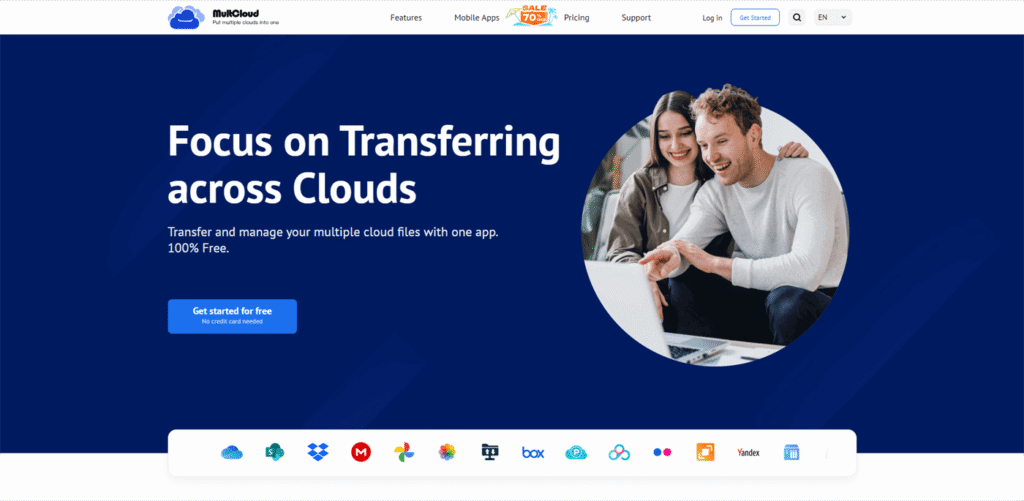
To save Outlook email to PDF, MultCloud offers 2 functions that you can choose from:
⭐ Email Migration: Convert emails into PDF files and save them to a cloud. There are several options for Email Migration that you can use to customize your task. For example, you can schedule the task and let it run daily/weekly/monthly. Besides, you can use the “Email Filter” to select the emails you do not want to migrate by sender, recipients, date, with attachment or not, and is read or not.
⭐ Email Download: Convert emails into PDF files and save them to the local. The options are fewer than Email Migration, but you can also choose the message format.
Both ways can automatically convert emails into PDF files before migrating or downloading. Moreover, you can migrate or download up to 200 emails as PDFs at one time, which helps save more time than printing them one by one.
Steps for Saving Outlook Email to PDF with MultCloud
After the introduction of MultCloud Email Migration and Email Download, if you are interested in these 2 functions, you can take the following steps for reference to create your own task.
How to Use Email Download
Step 1. Create a MultCloud account for free on its website.
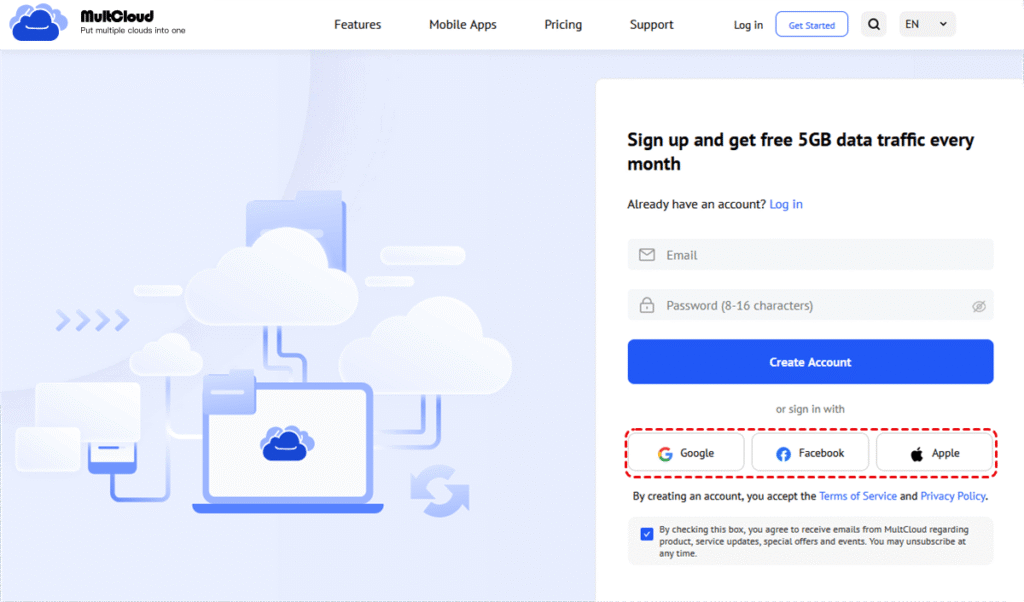
Step 2. Add Outlook to MultCloud by clicking “Add Email” and the Outlook icon.
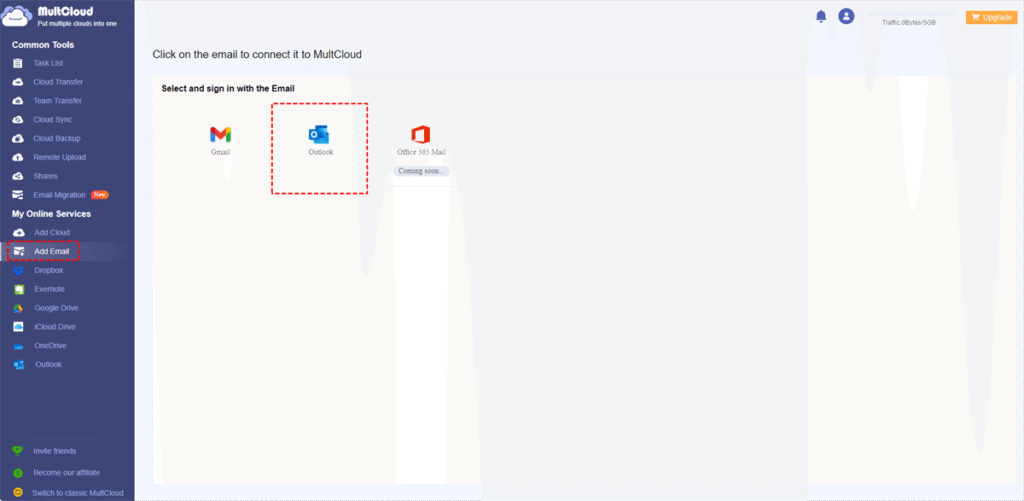
Step 3. Open Outlook on MultCloud and choose the emails you want to download.
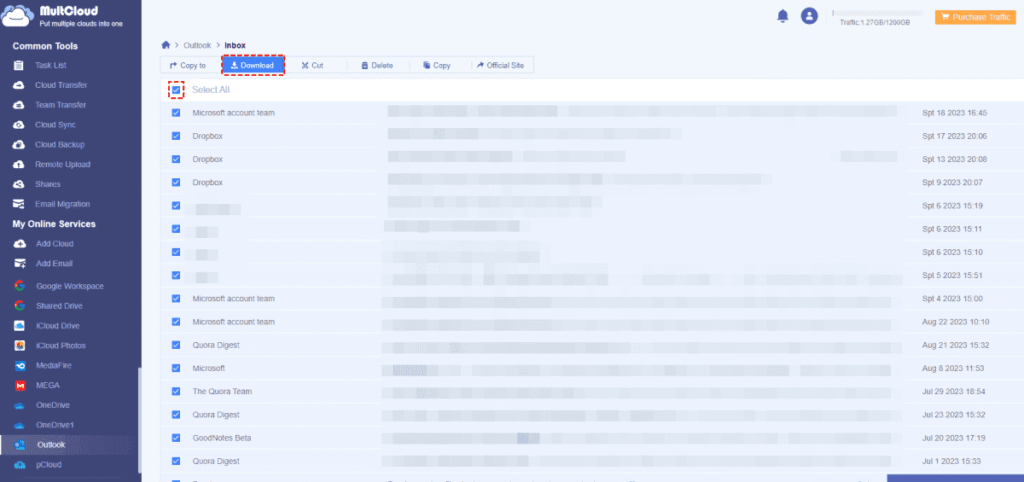
Step 4. Click the “Download“ button in the upper bar. Then, rename the downloaded package and choose how to display the email messages.
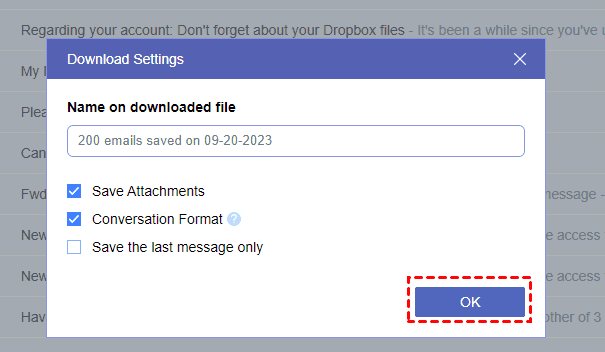
Step 5. Click “OK” to start downloading.
How to Use Email Migration
Step 1. Get a MultCloud account and add Outlook to it.
Step 2. Click “Add Cloud” and the cloud logo to add a cloud to MultCloud.
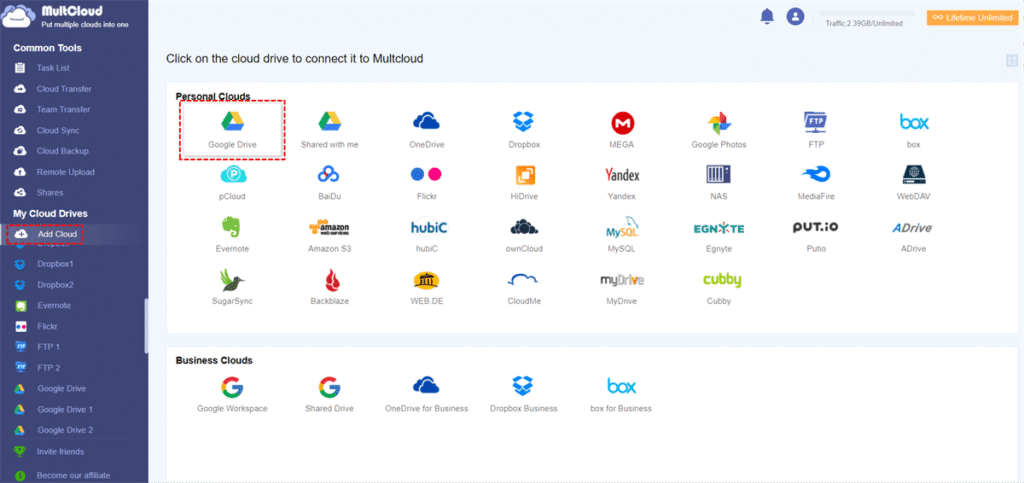
Step 3. Select “Email Migration” in the left sidebar and choose Outlook and the cloud.
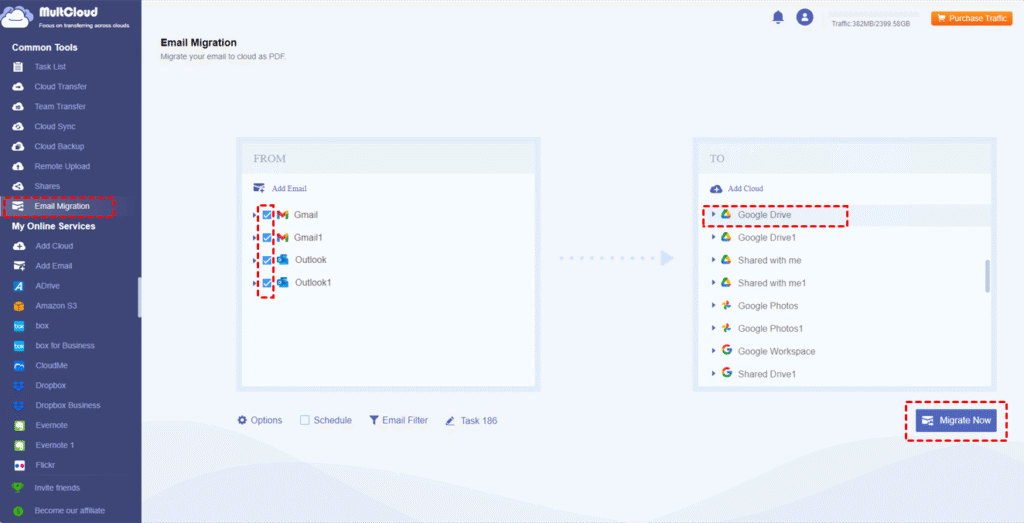
Step 4. Open “Options” to check the migration settings. Then, tap “Migrate Now” to start this task.
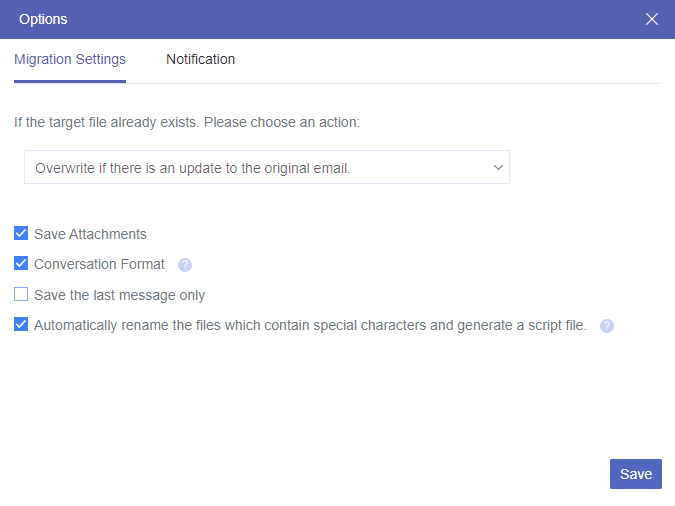
Other Functions on MultCloud
Except for the mentioned 2 functions, there are more you can use in your daily life. For example, if you want to directly transfer files from one cloud to another, like transferring Google Drive to OneDrive, you can try Cloud Transfer to move without downloading and uploading. Moreover, this function can help you delete the transferred files in the source cloud after the transfer is done.
What’s more, if you want to seamlessly integrate one cloud with another one, you can real-time sync files between them with Cloud Sync. There are more sync modes you can choose from, such as Two-way Sync, Incremental Sync, Cumulative Sync, Update Sync, Mirror Sync, Move Sync, Full Backup Sync, etc.