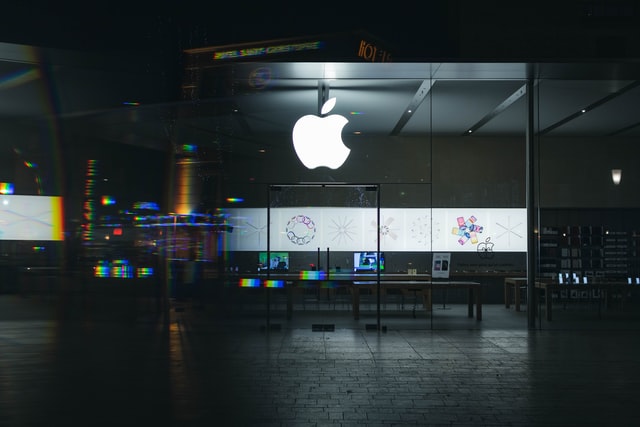Thanks to the compact size, large storage capacity and high compatibility, SD (Secure Digital) memory cards are widely used in various digital devices such as digital cameras, camcorders, drones, dash cams, smartphones, tablets, and handheld gaming consoles.
For example, photography enthusiasts and professional videographers especially rely on SD cards to store large volumes of high-resolution precious photos and HD/4K videos. With technological advancements, modern SD cards now offer capacities of several hundred gigabytes and significantly faster read/write speeds, making them a top choice for everyday data storage and transfer.
Table of Contents
Lost Data on SD Memory Card?
Like other common storage device, lost data on your SD memory card can also happen at any time. Many factors can trigger this issue, including accidentally deleting files, formatting the card by mistake, file system corruption due to improper ejection or device errors. No matter how different the underlying reasons are, the result is the same-valuable photos, videos, documents and other types of data become misisng and inaccessible.
That’s where the SD memory card data recovery tool comes in and becomes essential. With a reliable and powerful data recovery tool, most lost files, if not all, can be recovered safely, giving you a peace of mind. However, that raised another question: what is the best or top-rated SD card recovery tool? Just keep reading and you will get the answer.
2025 Top-Rated SD Memory Card Recovery Software – MyRecover
When it comes to recovering lost, deleted, or formatted files from SD memory cards, MyRecover stands out in 2025 as one of the most reliable and user-friendly data recovery tools available. It covers 500+ data loss scenarios, including (not limited to):
- Accidentally delete files using “delete” or “shift+delete”.
- Recycle Bin was emptied and all files permanently deleted.
- System crash and lose access to personal data.
- Format drive by mistake and lost data.
- Drive is RAW or unrecognized by computers.
- Delete entire partition and lost all inside data.
- Virus or malware remove important files.
- Data loss during file transfer process.
- File system corruption.
With MyRecover, you can easily recover files from your SD, SDHC, SDXC, microSD, and more regardless of the brands (SanDisk, Lexar, Samsung, Kingston, etc.). In addition to restoring photos, videos, audios, documents, it support over 1000 file types (emails, htmls, zips, etc).
How to Recover Data from SD Memory Card?
To recover data from SD card, first of all, it is necessary to connect the card to a Windows computer (11, 10, 8.1, 8, 7 or Server 2025, 2022, 2019, 2016, 2012, 2008, etc).
Option 1: Use a Built-in SD Card Slot
Many laptops (especially older models or professional ones) have a built-in SD card reader.
- Locate the SD card slot on the side of your laptop.
- Insert the SD card (metal contacts first, facing down or in).

- Wait a few seconds — the card should appear as a drive in File Explorer.
Option 2: Use an External SD Card Reader (USB)
If your computer doesn’t have an SD card slot:
- Plug an external SD card reader into a USB port.
- Insert your SD card into the reader.

- The card should show up automatically as a removable drive.
After the computer successfully detect or recognize your SD card, now take the steps below to perfomr data recovery via MyRecover.
Step 1. Install the proper version [Free, Professional or Technician] on your computer.
Step 2. Launch the software, select the SD card (it will be listed in the “Removable Media” section) and click on “Scan”.
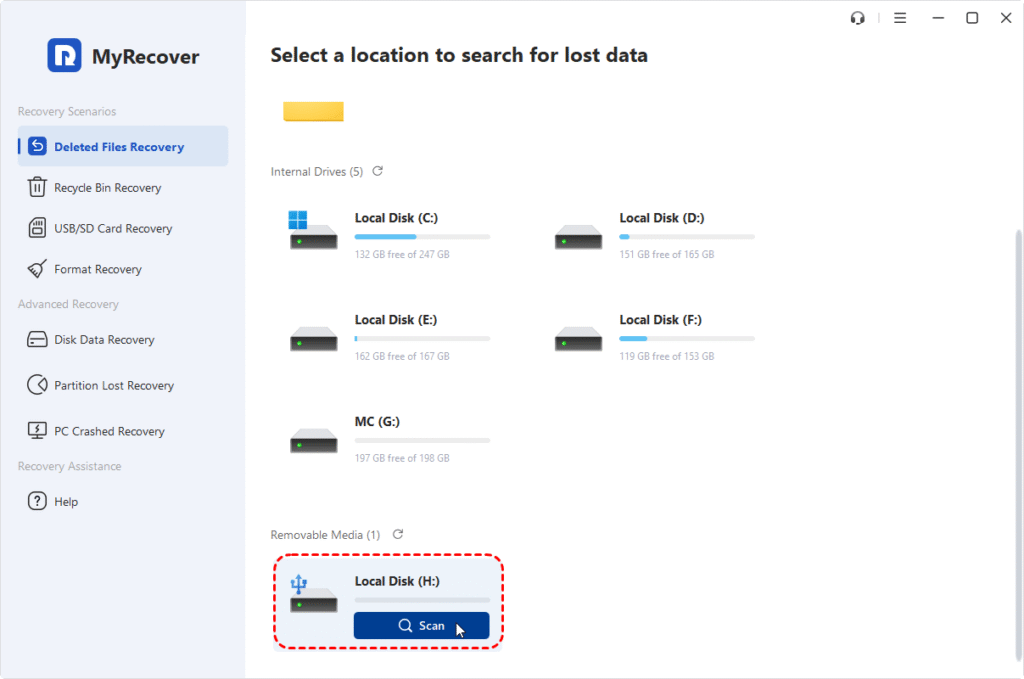
Step 3. Generally speaking, for recently deleted files, it will start a “Quick Scan”. For recovering files from formatted SD card, it will perform a “Deep Scan” instead.
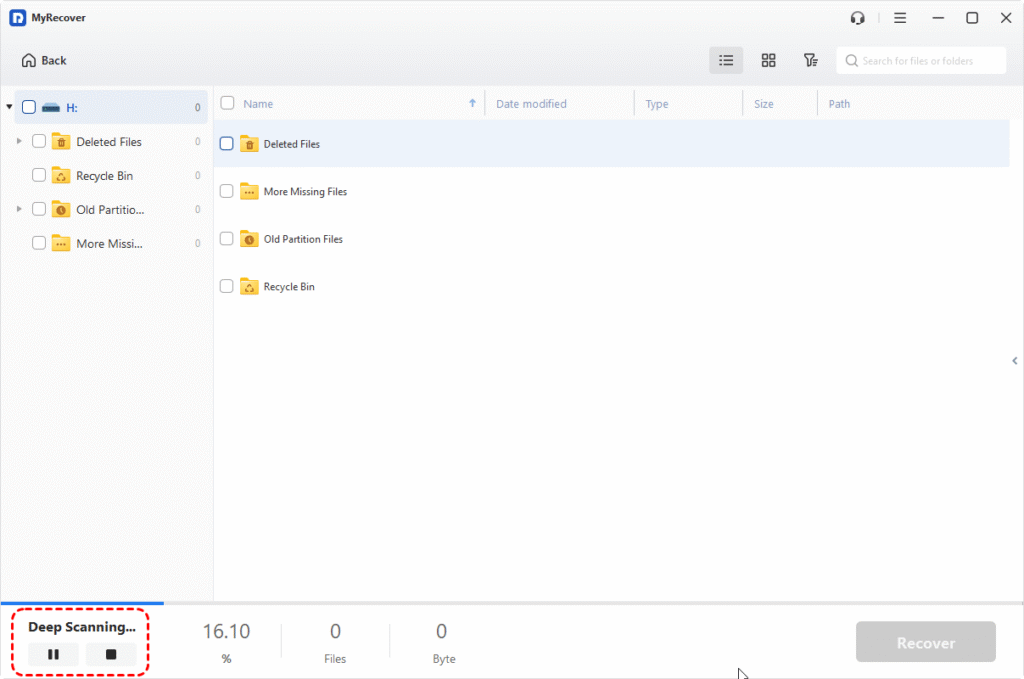
Step 4. After the scanning, you can quickly locat a certain type of files using Filter or Search feature.
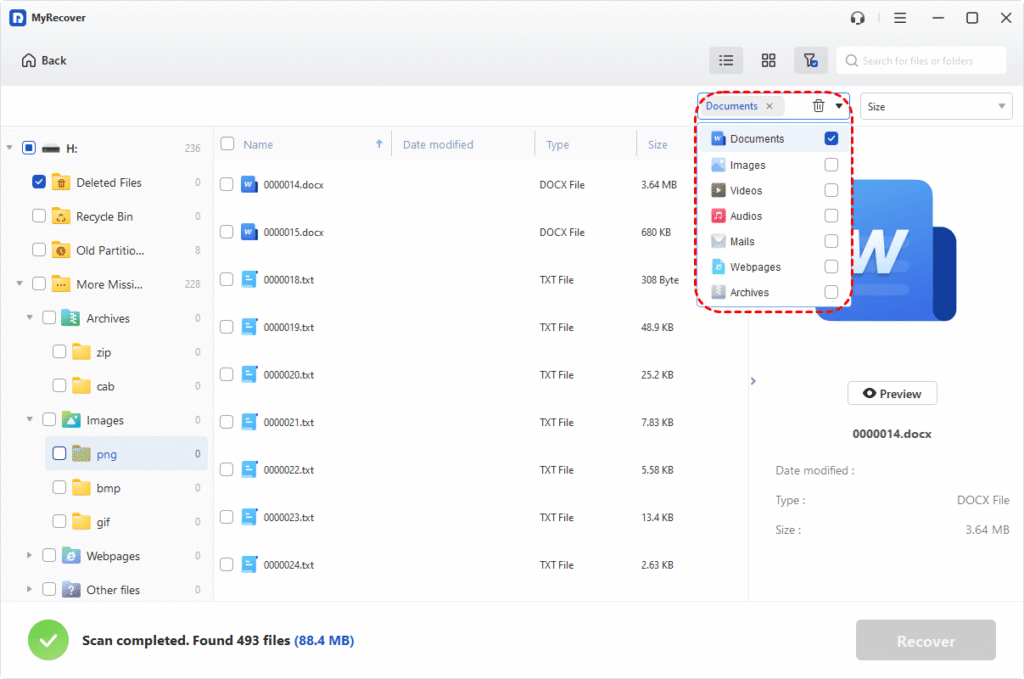
Step 5. Check the box of the target files, and click on “Recover”. You can preview it before final recovery if necessary.
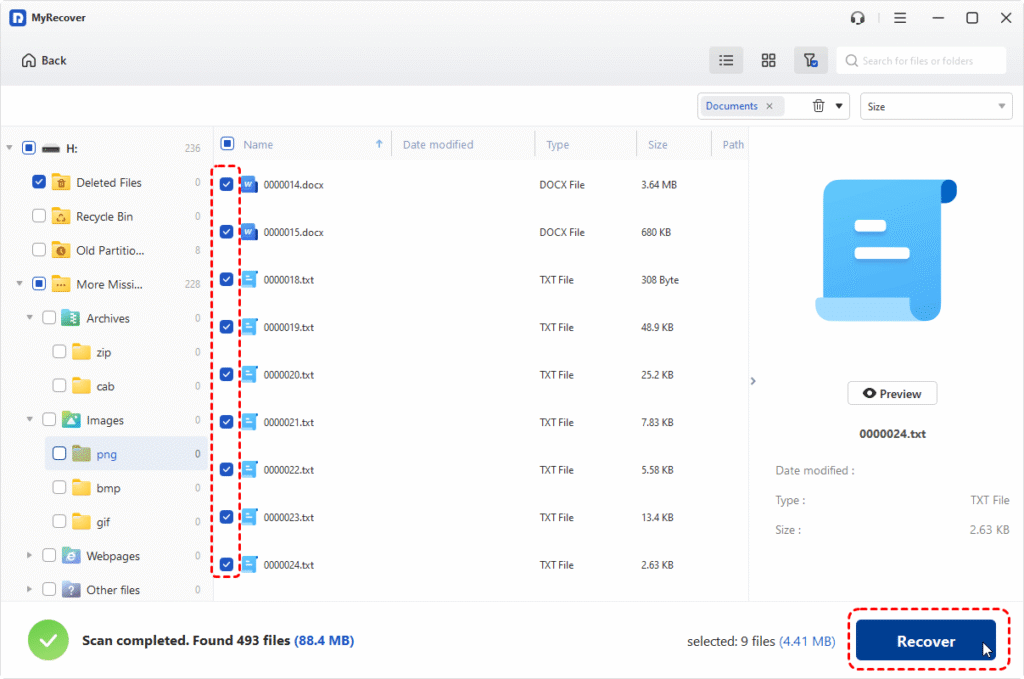
Step 6. Select another safe location to save the recovered files.
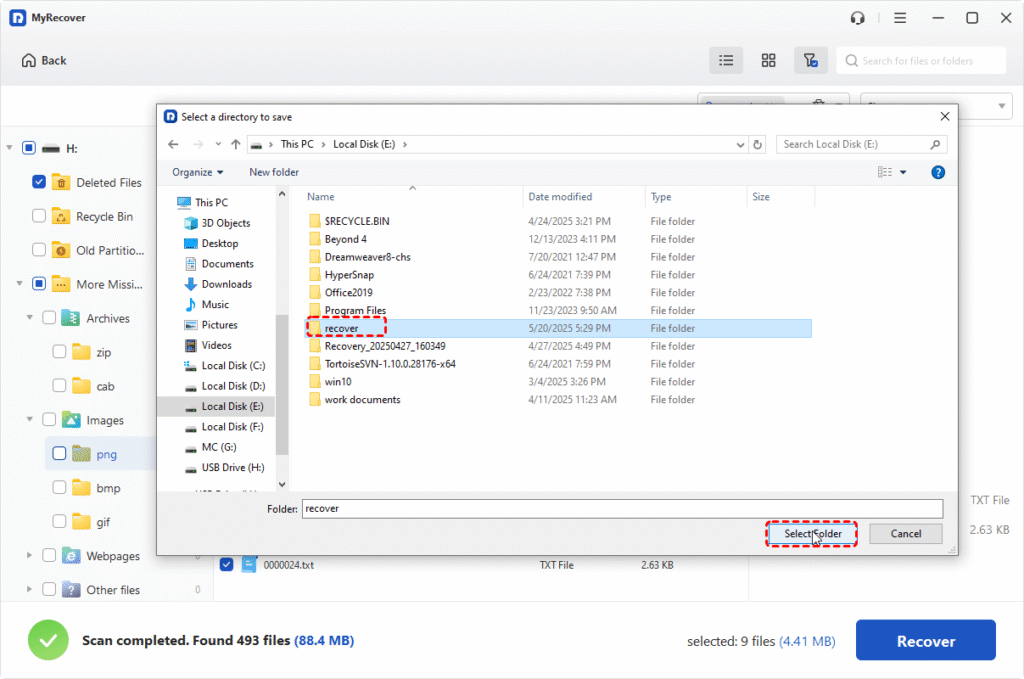
Then wait for the process to complete. Once it is done, you will see a summary window, with the total number and new path of files that have been recovered succesfully.
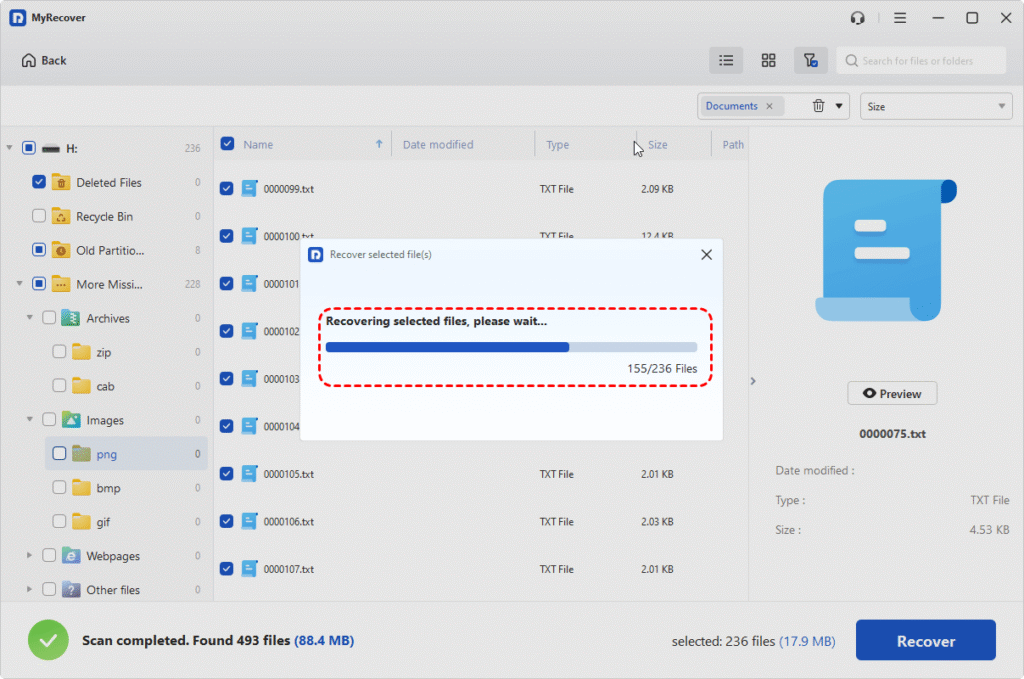
See? With MyRecover, it is an easy task to finish SD memory card data recovery. Moreover, it allows you to create a rescue bootable media, with which you can start your computer with boot issues and recover data in WinRE mode.