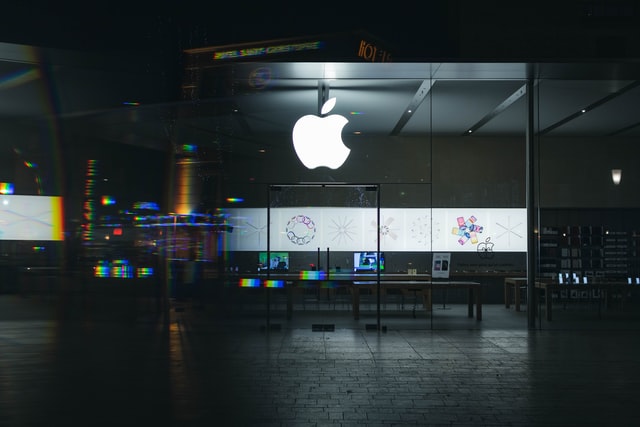We have published some useful tips and tricks for getting the most out of Microsoft Office 2010 and 2007. This article gives you 10 of the best tips and tricks which would be very helpful to you.
Table of Contents
Create a Customized Tab on the Office 2010 Ribbon
Office 2007 included the new Ribbon interface which some people found awkward and confusing. However, Office 2010 added a new feature that allows you to create your own custom tabs on Ribbon. You can group specific commands that you use most often on your custom tabs for faster and easier document creation and editing.
Save time by customizing the Quick Access Toolbar in Office 2007
The previous tip showed you how to add a custom tab so you can group often-used commands in one place. You can further customize the Office interface by adding commands to the Quick Access Toolbar. This provides one-click access to your most-used commands.
How to Backup and Restore Your Office 2010 Ribbon and Quick Access Toolbar Customizations
Now, that you learned how to create custom tabs on the Office 2010 Ribbon and how to customize the Quick Access Toolbar, you can back up both the Ribbon and the Quick Access Toolbar so you can import the same customizations into Office 2010 on another computer. The following video shows you how to back up the Ribbon and the Quick Access Toolbar in Word, but the same method works in the other Office 2010 programs.
Bring Office 2003 Menus Back to 2010 with UBitMenu
The previous tip showed you how you can make the transition from Office 2003 to the new Ribbon interface in Office 2010 and 2007 easier. However, if you really miss the familiar menus and toolbars from Office 2003, you can get them back in Office 2010. The following video shows you how to use a tool, called UBitMenu, to bring back the Office 2003 menus and toolbars in Office 2010, and even how to hide the extra Ribbon tabs to make Office 2010 more like Office 2003.
Quickly Insert Horizontal Lines in Word Documents
Normally, when inserting a horizontal line in Word, you need to access the Borders and Shading dialog box. However, there is a quick and easy way to insert a different style of horizontal line. The following video shows you the keyboard shortcuts for inserting different styles of horizontal lines to save time.
How to Crop Pictures in Word, Excel, and PowerPoint 2010
When inserting a picture in an Office document, it may need to be cropped to show only a specific part of the picture and remove other areas. You can do this directly in Word, Excel, and PowerPoint. The video below shows you how to crop a picture in Word, but the method is the same in Excel and PowerPoint.
Center Pictures and Other Objects in Office 2007 & 2010
Once you insert your picture and crop it, if needed, it may be challenging to get your picture perfectly centered in your document. The following video shows you how to center pictures and other objects in Word and PowerPoint 2010; however, the method is nearly identical in 2007.
How to Take Screenshots with Word 2010
If you’re working on a document in Word 2010 that includes screenshots, you can easily use Word to create the screenshots, rather than another third-party tool, thus saving you time. The following video shows you how to use Word to take screenshots and paste them directly into your document.
Add Security to Your Important Documents in Office 2010
If you’re sharing Office 2010 documents with other employees through your company’s network, you might want to add security to the documents so only certain employees can access the documents. The following video shows you how to restrict editing and encrypts in your document. You can also apply encryption to Excel and PowerPoint documents. However, you can only restrict editing in Word and Excel.